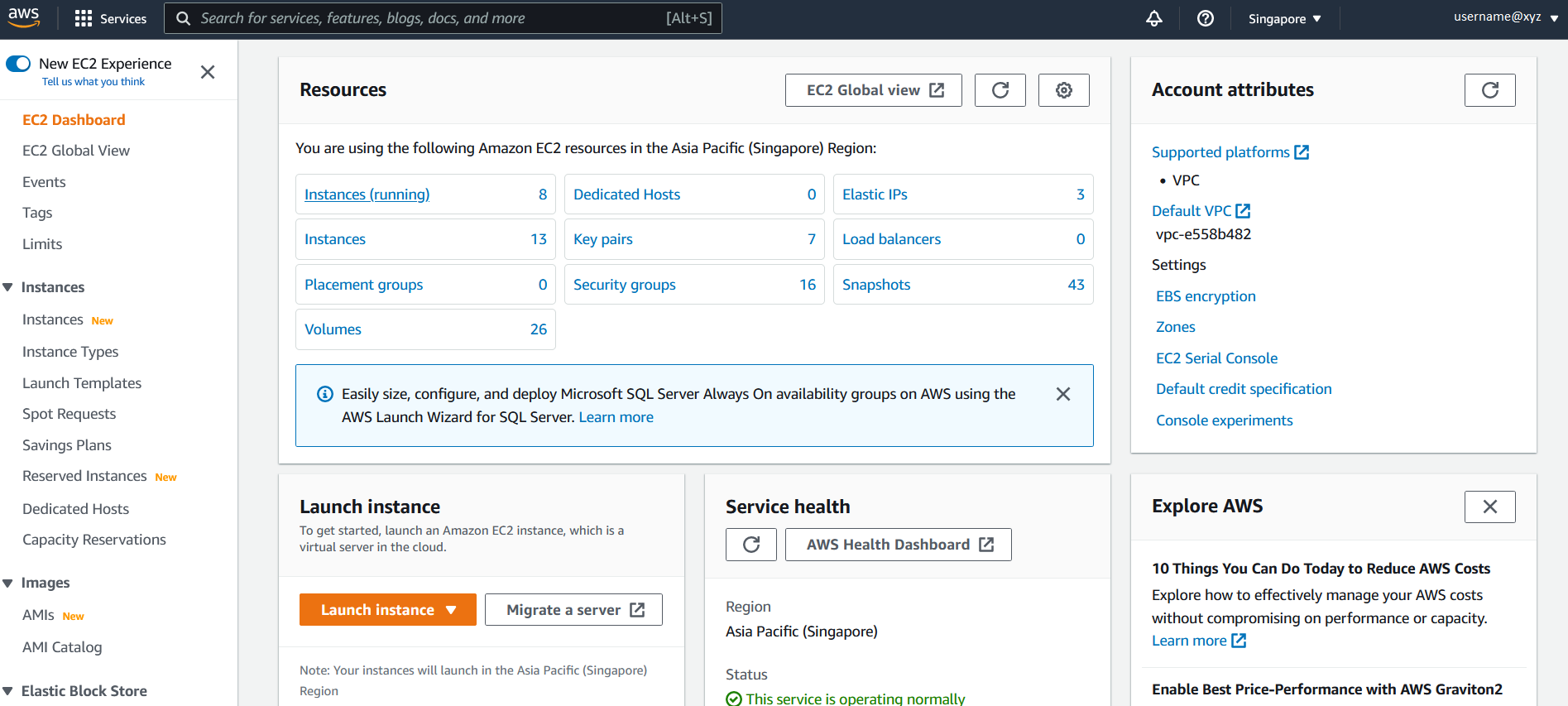c. Launch the EC2 Dashboard
- In the AWS Management Console search bar, type EC2.
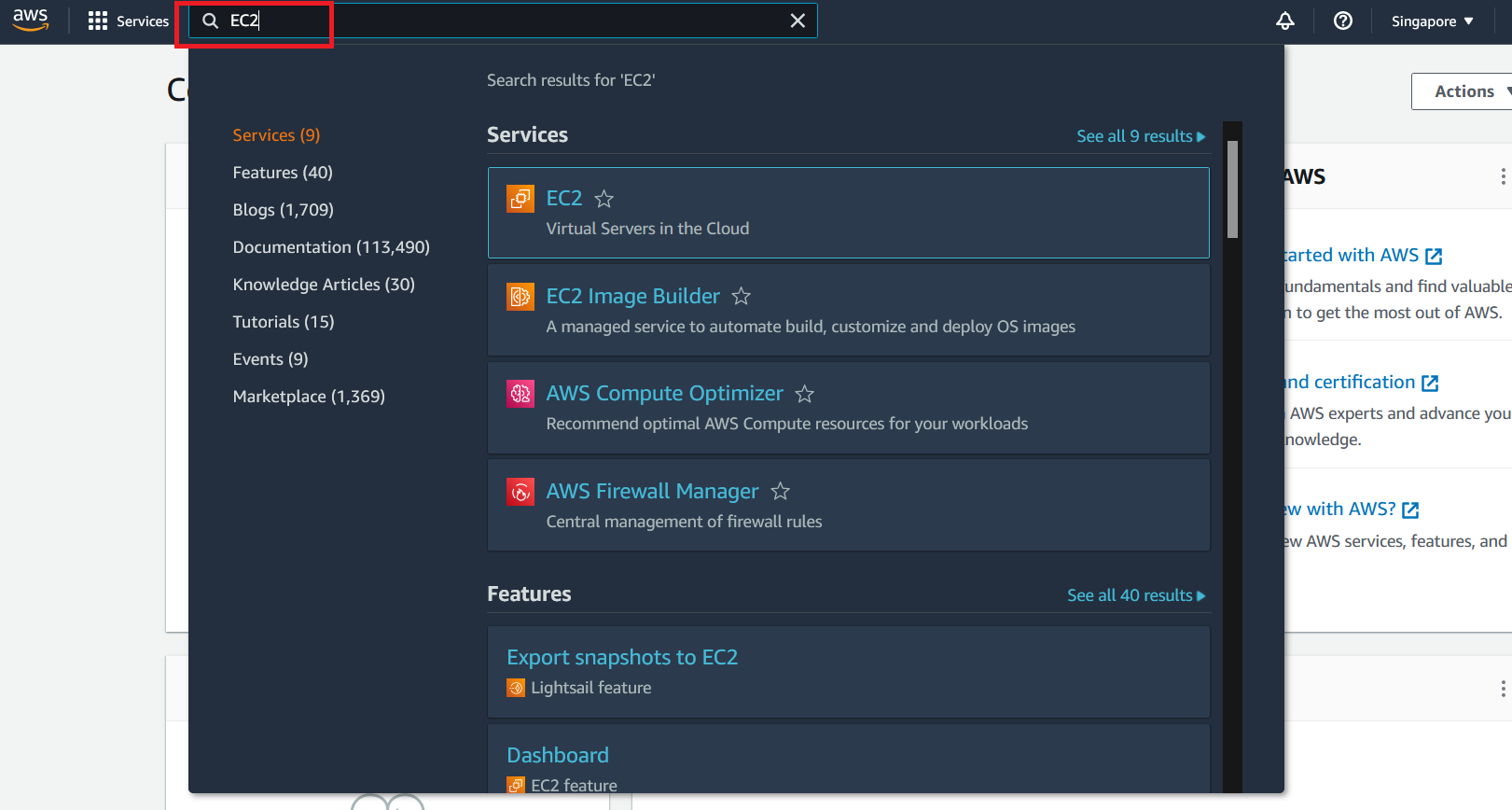
- Choose EC2 to open the EC2 Dashboard.
Instances may be launched via a graphical user interface (the console) or with command line scripts. We’ll start with the graphical console interface first, known as the EC2 Dashbord.
Spend a few minutes familiarizing yourself with the layout of the dashboard:
- Left Navigation pane: Tools and features, such as the saved Amazon Machine Images (AMIs), storage volumes, and ssh keys.
- Center: Resource listings and the ability to launch an instance.
- Right pane: General information, such as documentation and pricing.