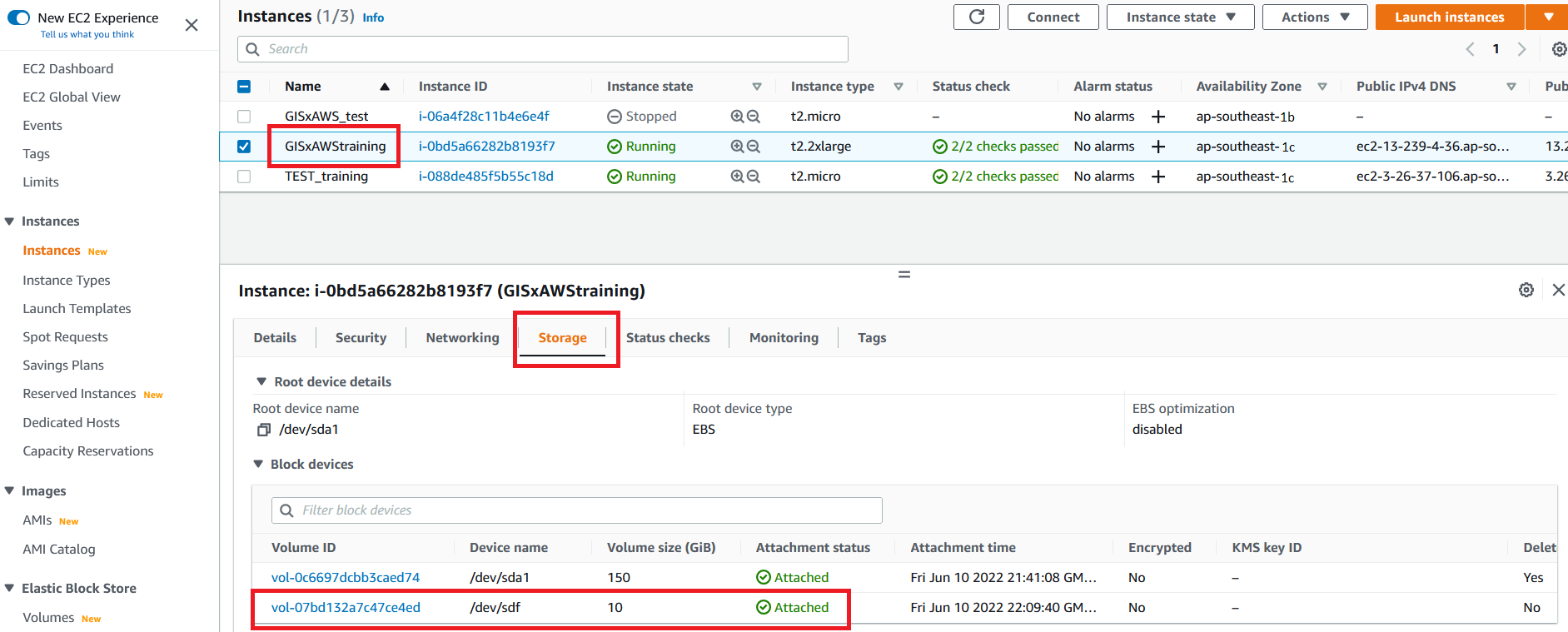GIS-AWS Cloud Genomics Workshop > Create Volume from Snapshot and attach to EC2 > b. Attach EBS Volume to Instance
b. Attach EBS Volume to Instance
-
On the left navigation bar click on Volumes under Elastic Block Store to view all the Volumes. Select your newly created Volume.
-
Click on Actions and select Attach Volume from the drop-down list.
-
In the Attach Volume dialog, click on the Instance field and select the EC2 Instance either by looking for the Instance ID or Name Tag. Click Attach to attach the Volume. In the list of displayed Volumes you should see your new Volume is In Use.
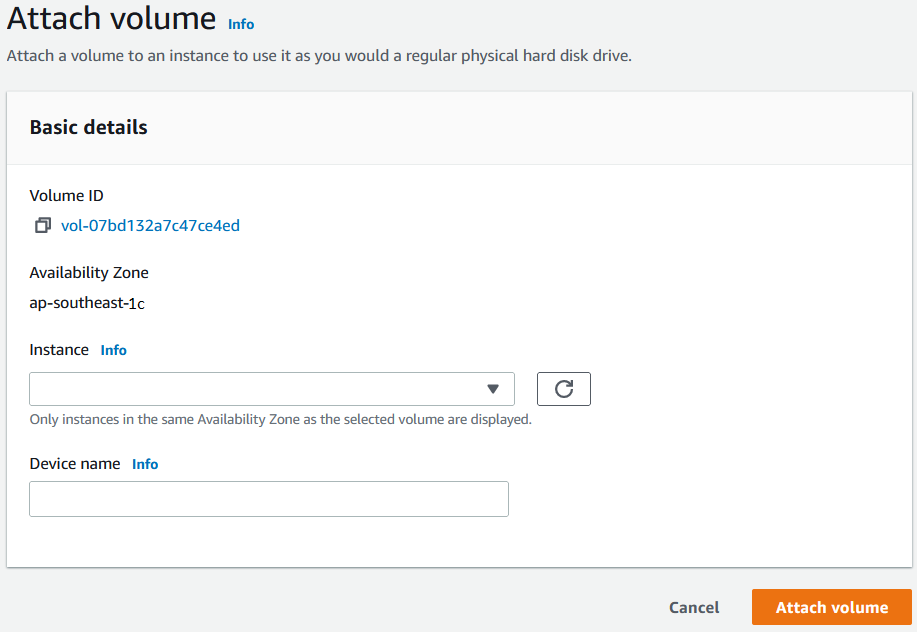
-
On the left navigation pane click EC2 Dashboard at the very top.
-
Select Running Instances, then click your EC2 Instance with the newly attached volume.
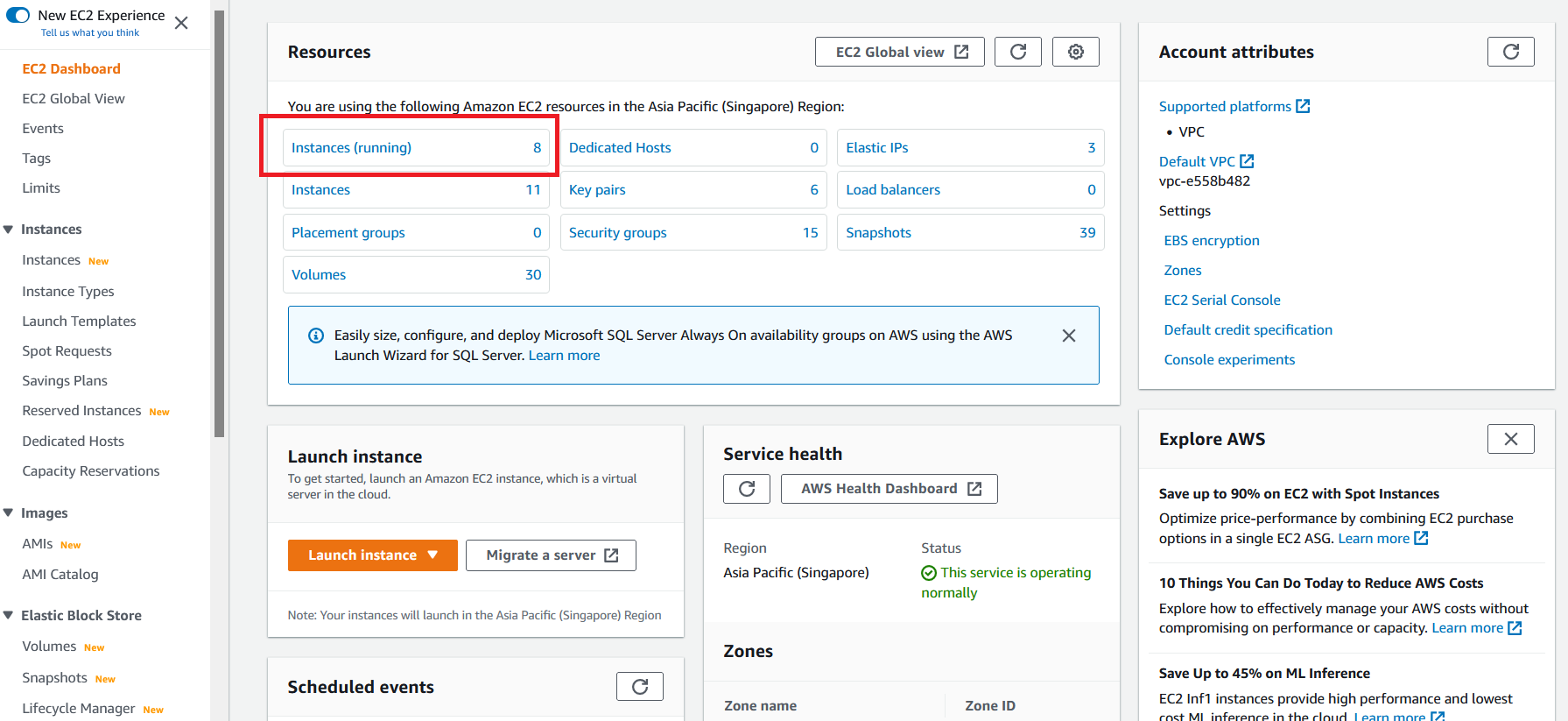
- In the Description tab below scroll down to Block Devices to view the new block device added (e.g. /dev/sdh). Important: This device name could be different from what is shown below. Keep track of the device name and size; you’ll need that information for mounting the volume later.