a. Create an EBS Volume
-
In the AWS Management Console search bar, type EC2 to navigate to the EC2 Service.
-
On the Left Navigation Bar click on Volumes under Elastic Block Store
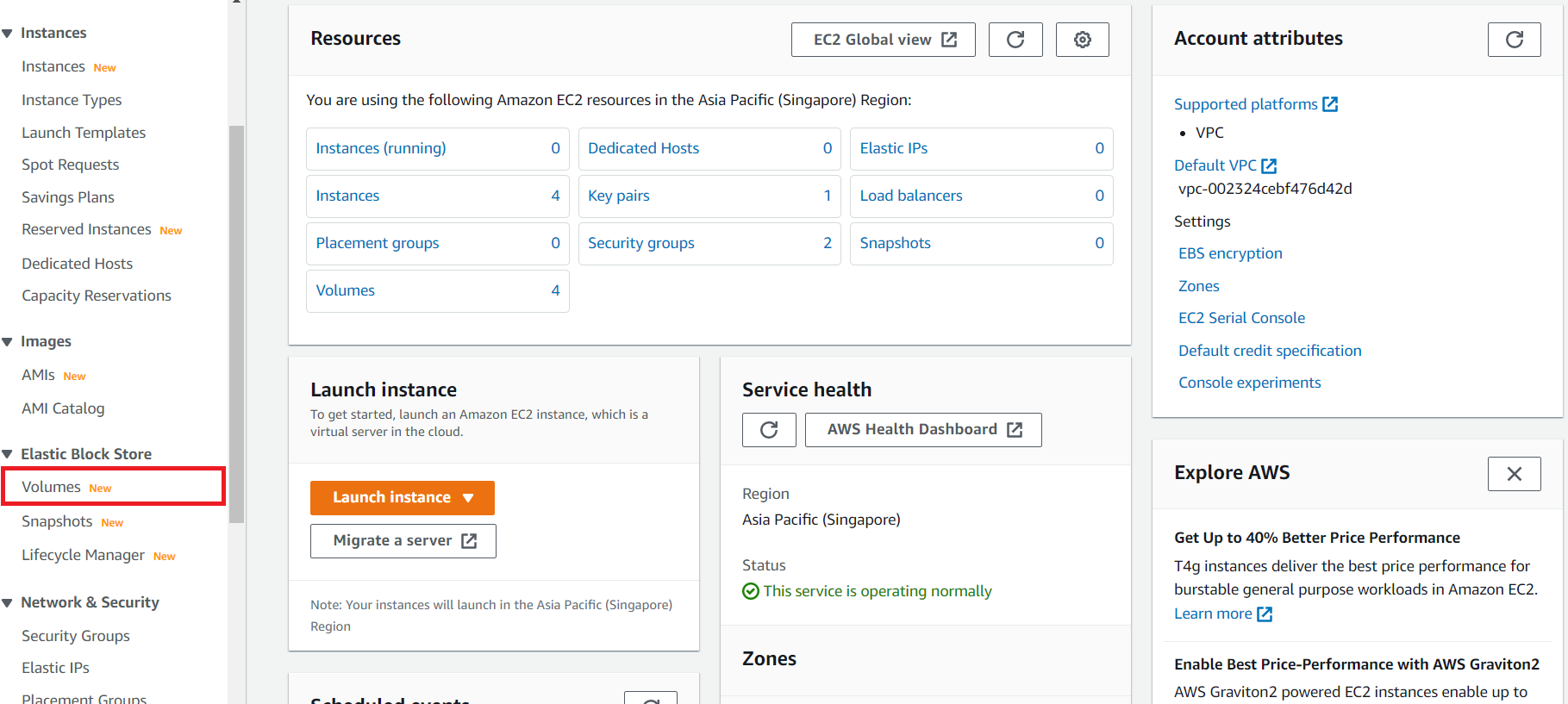
-
Click on Create Volume (on the top right corner) to create a new volume
-
In the Create Volume page fill out the required size of the volume in GB, e.g. 10 GB or more depending on the data set size.
NOTE: For the purposes of this lab 10 GB will suffice.
Important: Make sure the Availability Zone is the same as the EC2 instance you are going to attach the volume to.

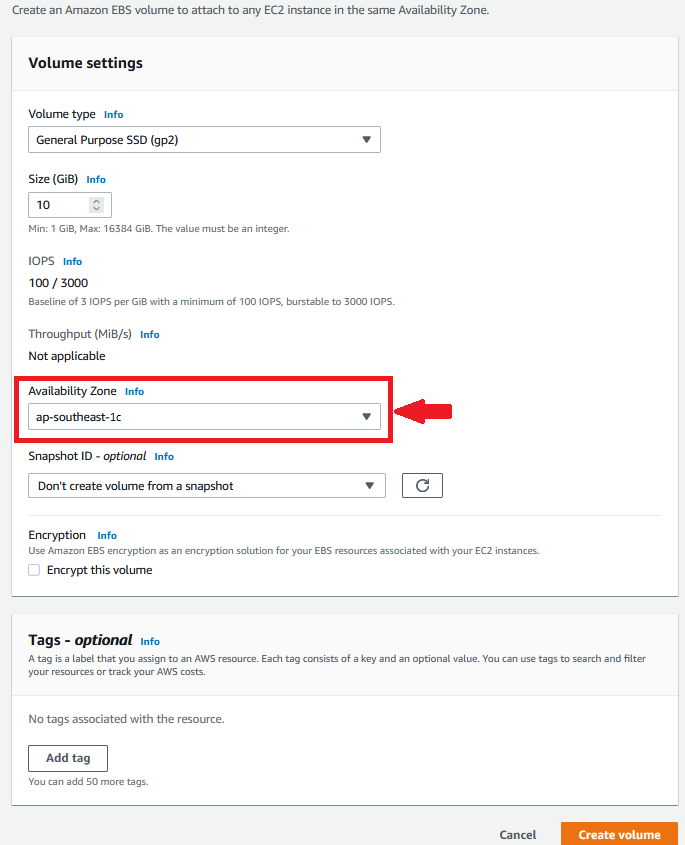
- Click on Add Tag to uniquely tag the resource. Provide “Name” for the Key and “[your initials]-EBS” for the value.
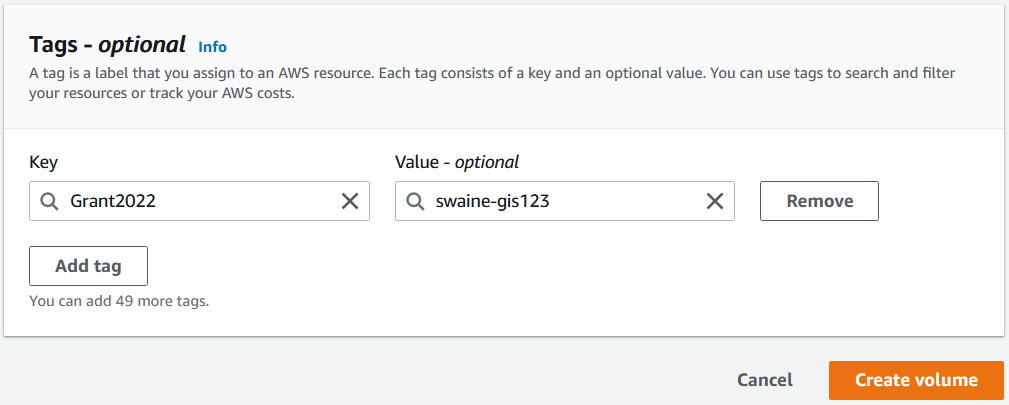
- Click on Create Volume to Create the volume.