GIS-AWS Cloud Genomics Workshop > Create Volume from Snapshot and attach to EC2 > a. Create EBS Volume from snapshot
a. Create EBS Volume from snapshot
-
In the AWS Management Console search bar, type EC2 to navigate to the EC2 Service.
-
On the Left Navigation Bar click on Snapshots under Elastic Block Store
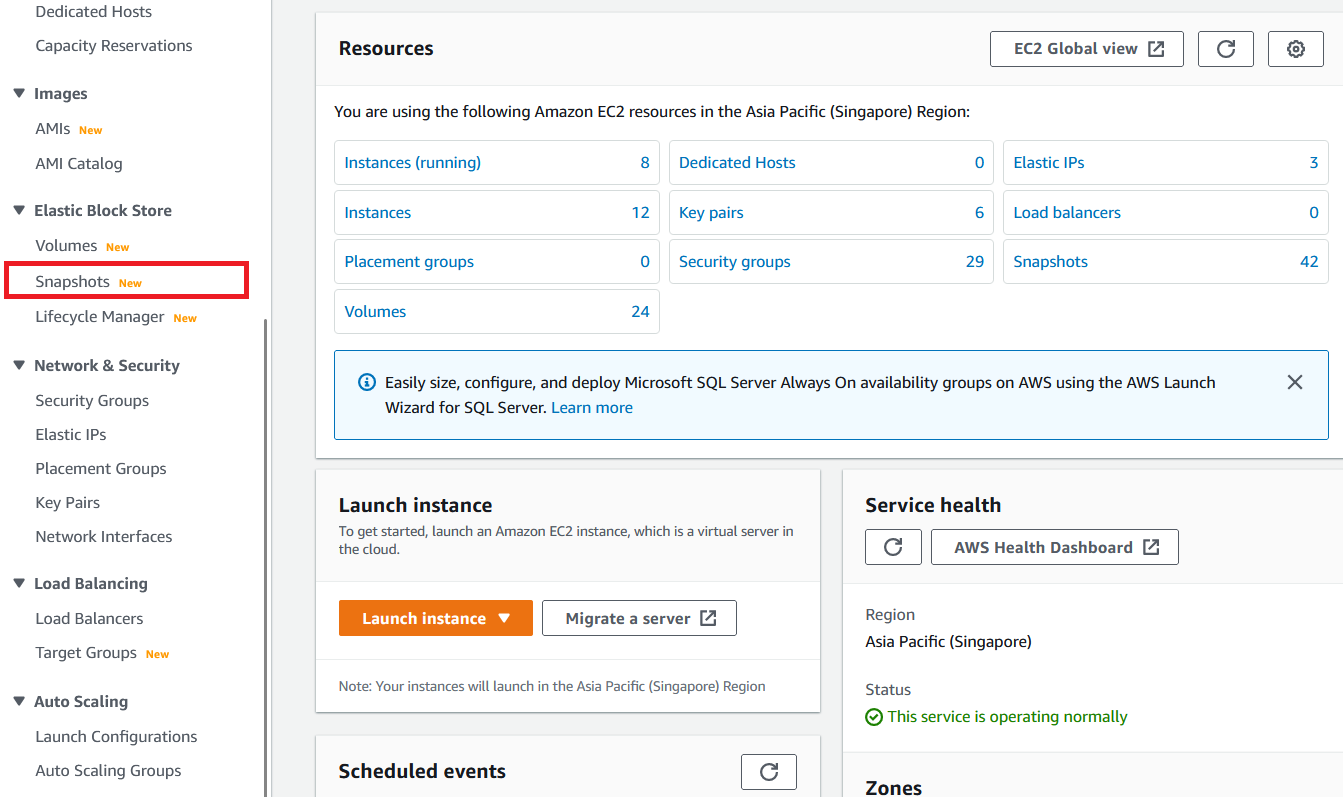
- Select the Snapshot you created in the section IX of the workshop. NOTE: You can identify the Snapshot by the Snapshot Name Tag you had provided earlier.

- Next click on Actions and choose Create volume from snapshot from the drop-down list.
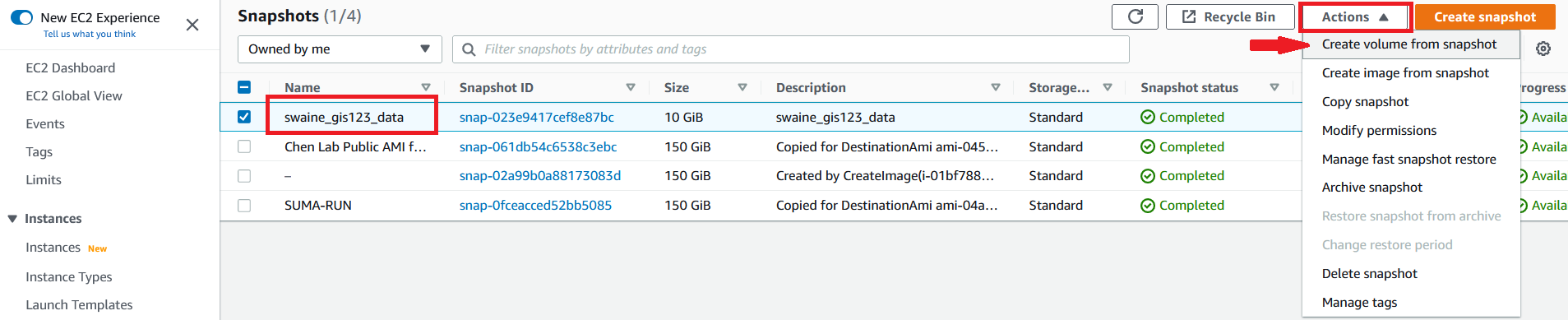
-
After selecting Create Volume, make note that the Size field is prepopulated but you will have the option to increase the size (however, you cannot decrease the size). Important: Make sure that the Availability Zone is the same as the EC2 Instance you are going to attach the Volume to.
-
Click on Add Tag to uniquely tag the resource. Provide “Name” for the Key and “[your initials]-EBS” for the Value.
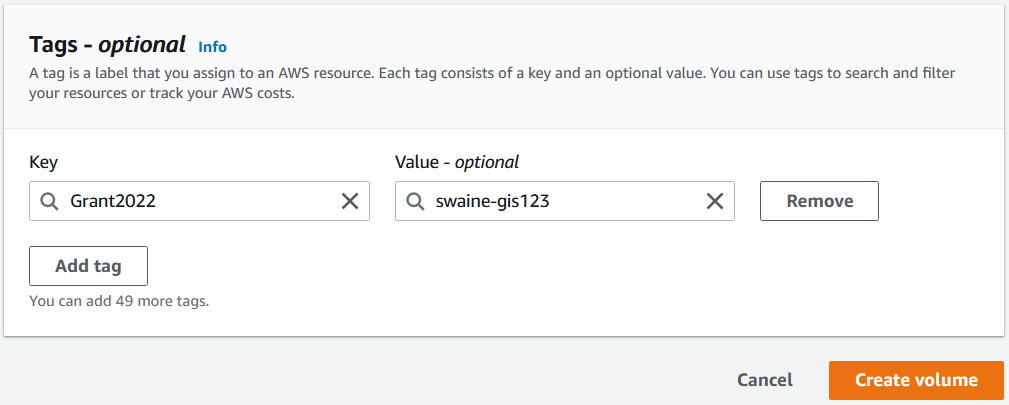
- Create Volume will now create a new EBS Volume.