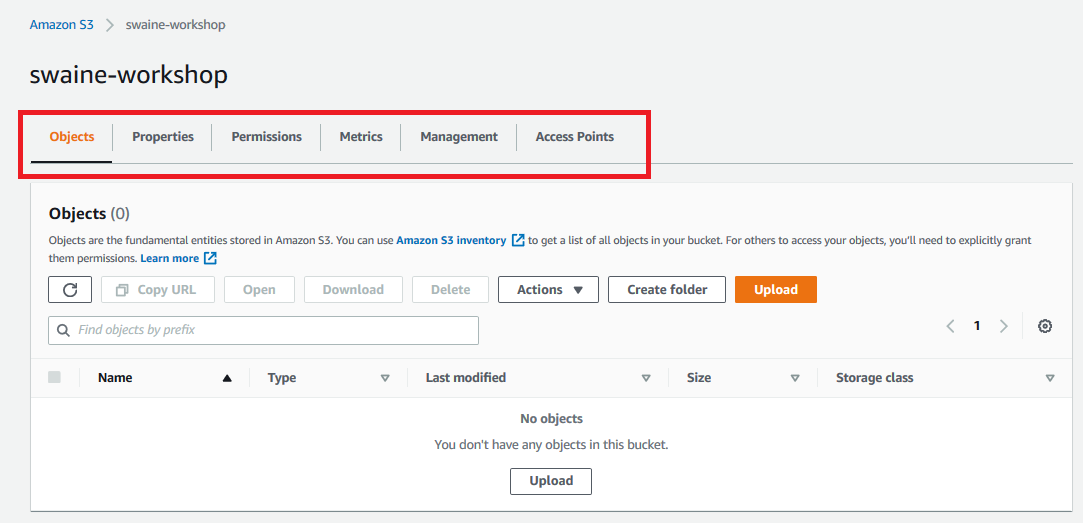GIS-AWS Cloud Genomics Workshop > Create S3 bucket, transfer and make objects public > a. Create an S3 bucket
a. Create an S3 bucket
- In the AWS Management Console search bar, type S3.

-
Click on S3 to open the Amazon S3 Console.
-
Click on Create bucket.
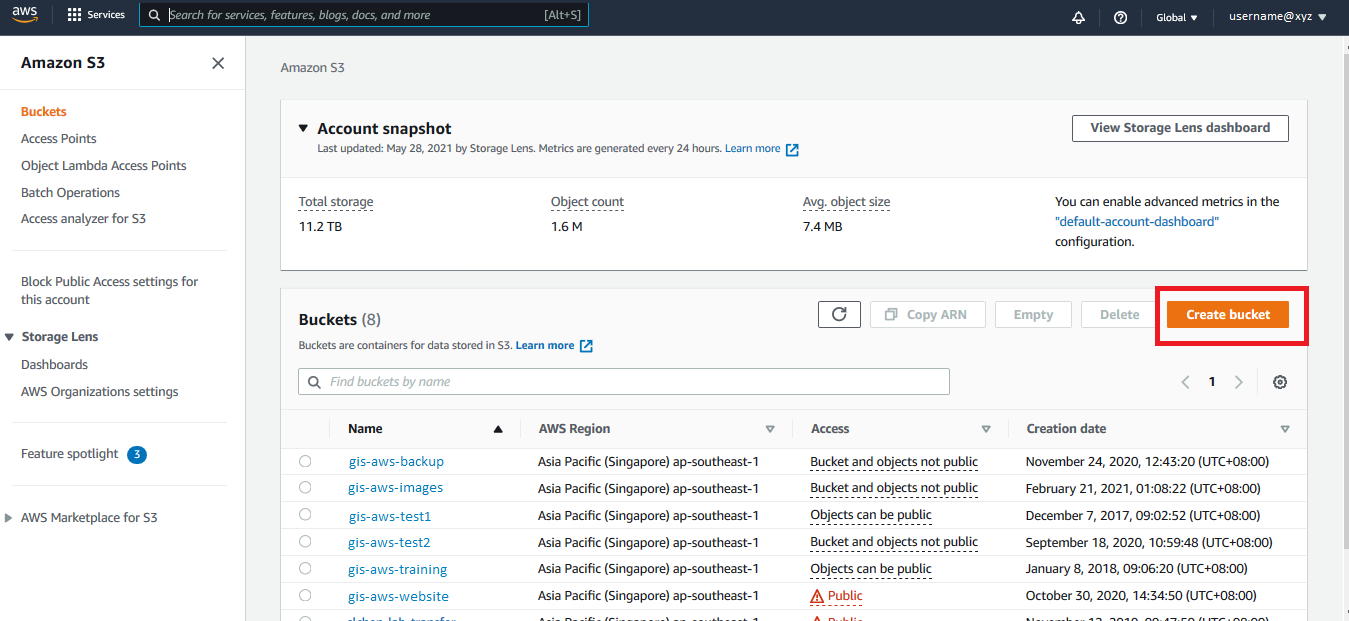
- In the Create bucket dialog, fill in your Bucket name. NOTE: The bucket name provided must be globally unique as the namespace is shared by all AWS accounts. This means that after a bucket is created, the name of that bucket cannot be used by another AWS account in any AWS Region until the bucket is deleted.
If you get an error, change the bucket name until a unique name is accepted.
Next, select the region from the AWS Region field. NOTE: S3 is a regional service and not associated with any specific availability zone.
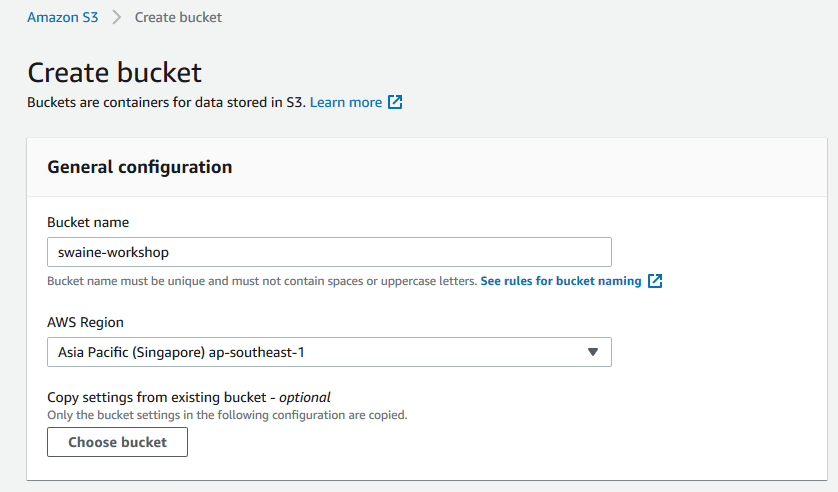
Scroll down.
Read through the Block Public Access settings for this bucket to get an idea on bucket access policies. Leave Block all public access checked (this is the default configuration).
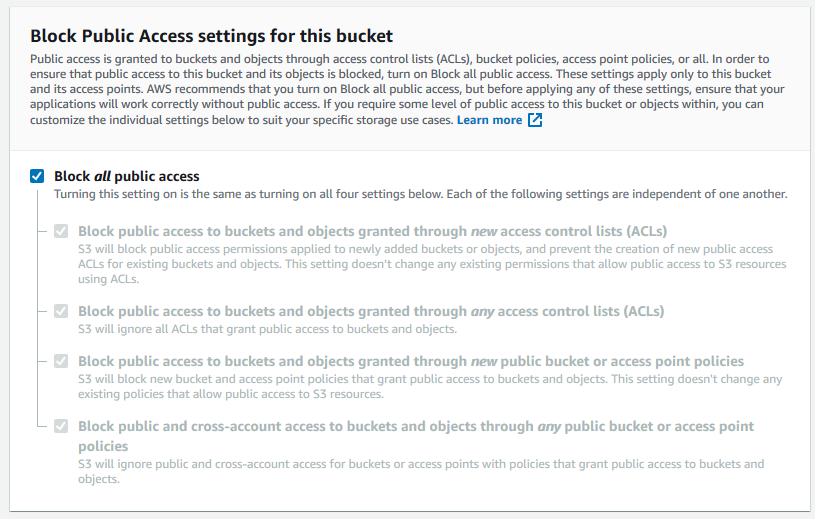
Scroll down.
Under the Tags section provide a Key-Value for the Tag, e.g. Key="Bucket”, Value=[firstname+initials-S3], leave the rest of the configuration options with default values, and scroll down.
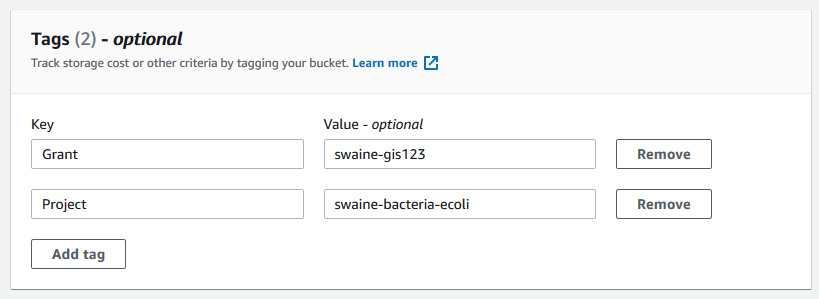
Next click Create bucket.
The bucket will now be created.
- On the list of buckets, verify that your new bucket has been created.
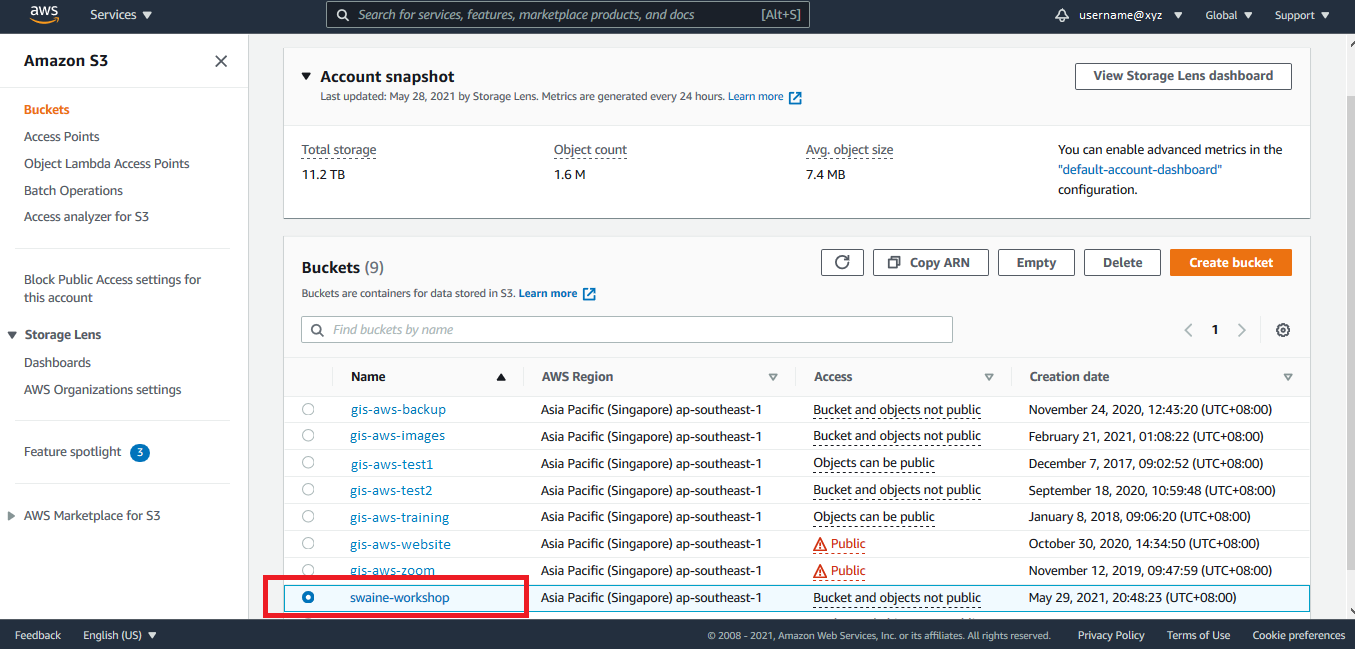
- Click on the bucket to access and view the bucket properties, permissions & management configurations.