c. Make bucket public
You will now learn how to share an S3 Bucket with your collaborator and make the S3 Objects public.
- In the AWS Management Console search bar, type S3.

-
Click on S3 to open the Amazon S3 Console.
-
Scroll through the list of buckets and click on the bucket you created. NOTE: Make sure you click on the bucket name link and not just select the bucket using the checkbox.
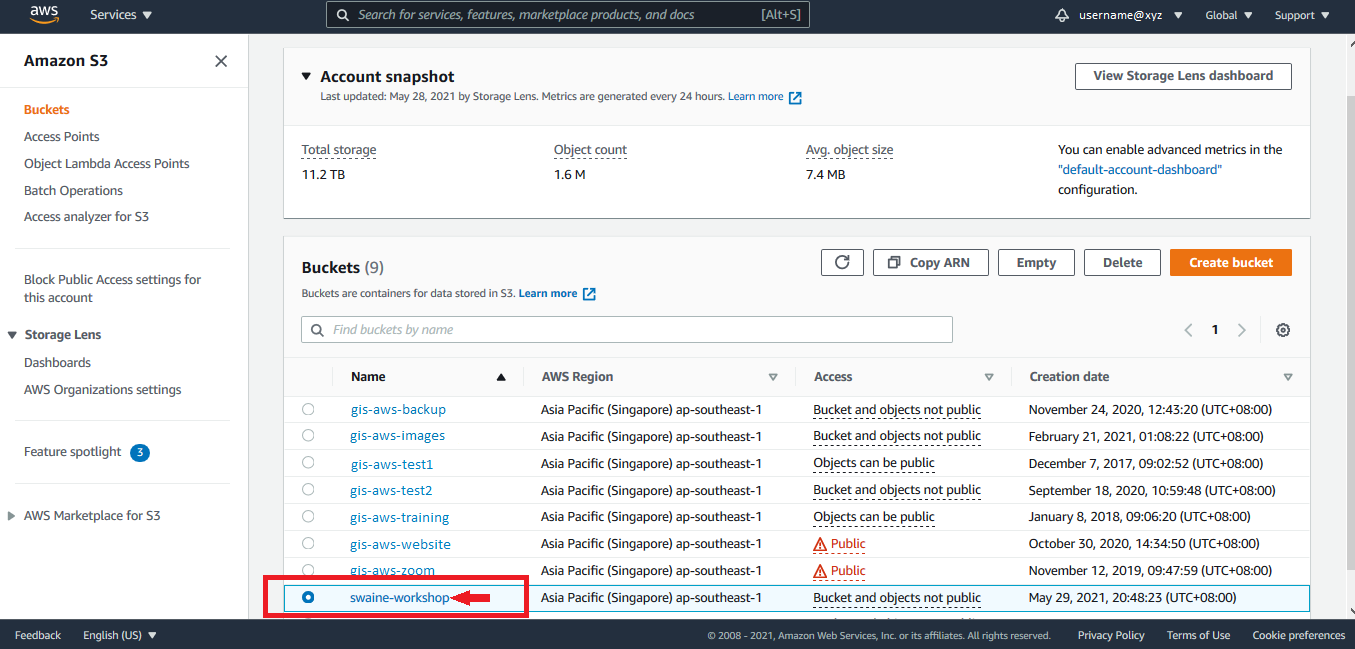
- Click on Permissions to view the bucket access configurations. Observe under the Block Public Access (bucket settings) the Block all public access setting is on. Note this only allows objects in this bucket to be public; but you still have to make the individual objects public as well.
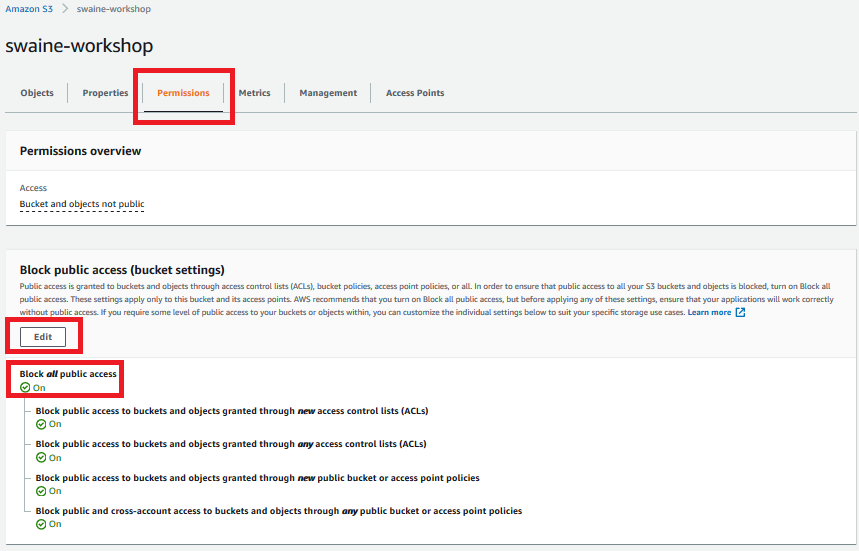
-
Click on Edit.
-
Uncheck the Block all public access check box and click on Save changes.
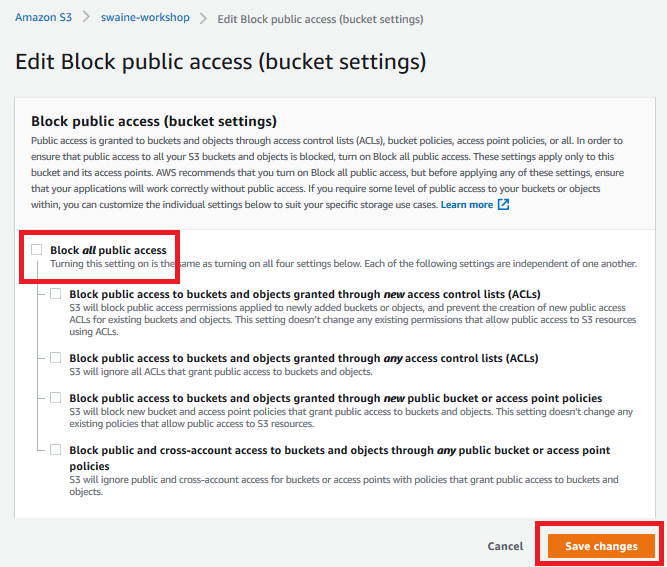
- Type in “confirm” in the text box and click on Confirm.
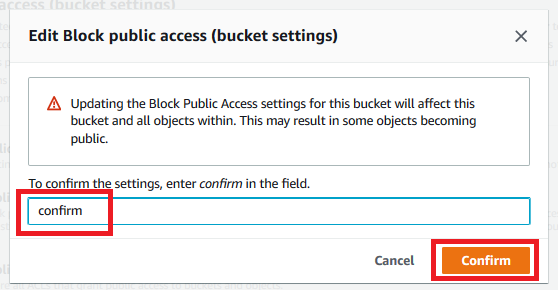
You will now be shown a message indicating that public access settings to the bucket have been updated successfully.
Next we will update the Access Control List to provide read and write permissions for individual objects.
- Now click on Edit against Object Ownership.

- Select ACLs enabled, tick the I acknowledge that ACLs will be restored and Save changes.
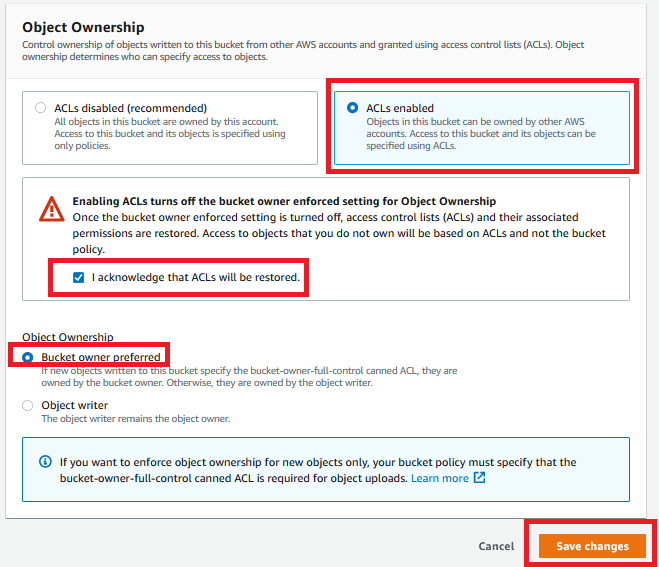
- Scroll down to the Access control list (ACL) section and click on Edit.
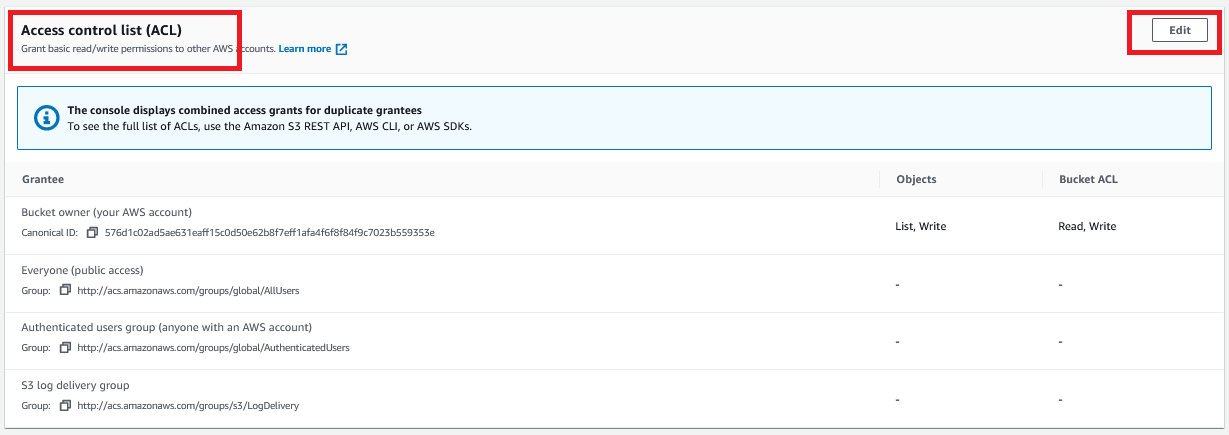
- Next under Grantee - Everyone (public access) check List (under Objects).
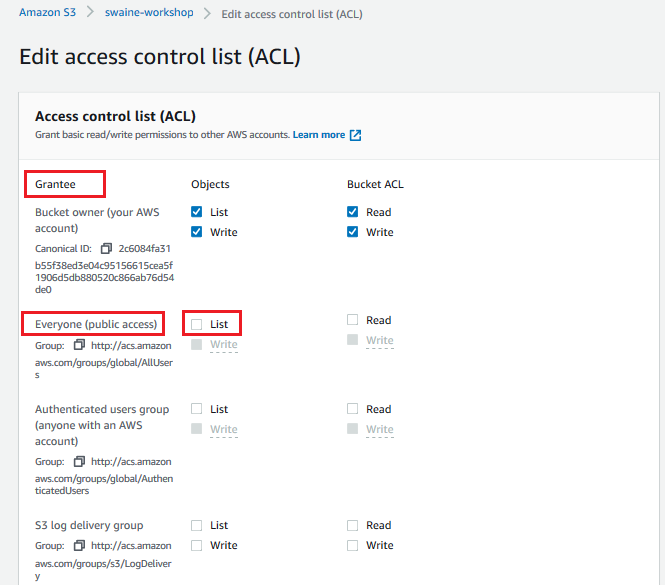
- Check the I understand the effects of these changes on my objects and buckets box and then click on Save changes.
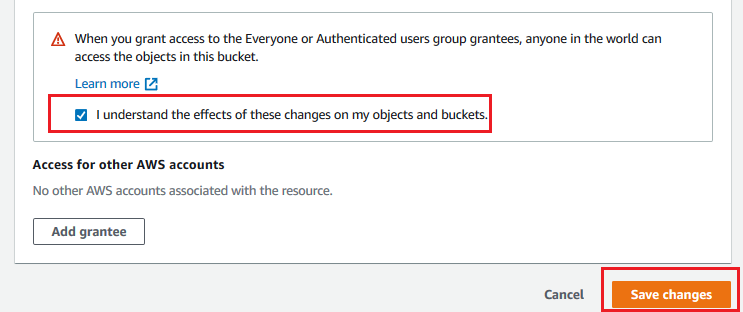
At this point you have effectively shared the S3 bucket. Being able to list an object in your S3 bucket is different from being able to download it. This needs object permissions via the ACL (Access control list).
We will now run a larger analyses using the long-read RNA-Seq data and Single-cell data to explore the following features of S3 -Downloading data from a publicly shared S3 bucket -S3 access control lists (ACLs) to enable public read access -Accessing an object in the S3 bucket through its URL