c. Delete EBS Volumes
Deleting EBS Volumes
Time to send our extra storage to the bin.
- Using the EC2 dashboard, select Elastic Block Store -> Volumes. Select your volumes to be deleted. Before proceeding, make sure that the Status column shows “Available”; if the status shows “In Use”, go to Actions -> Detach and wait for the volumes to change status.
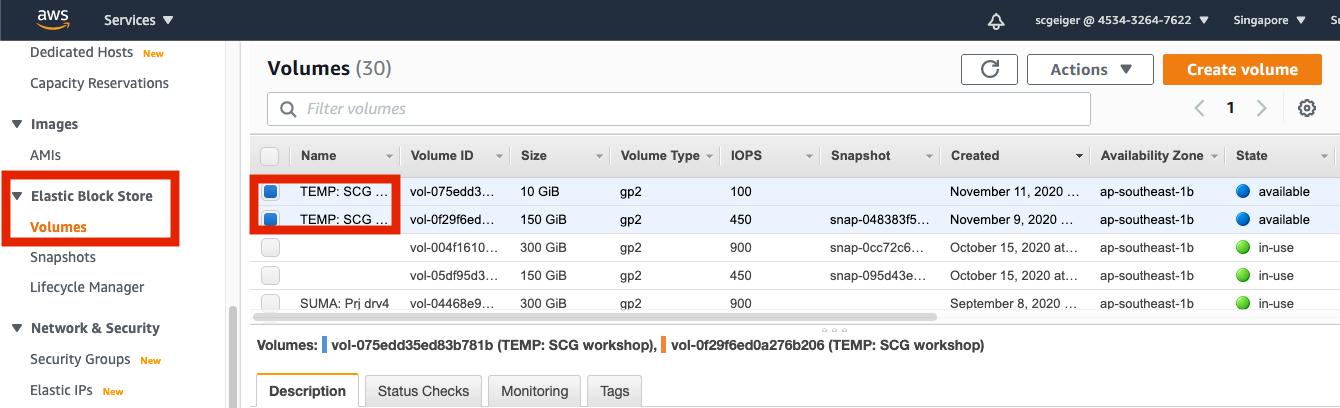
- Go to Actions -> Delete Volumes.
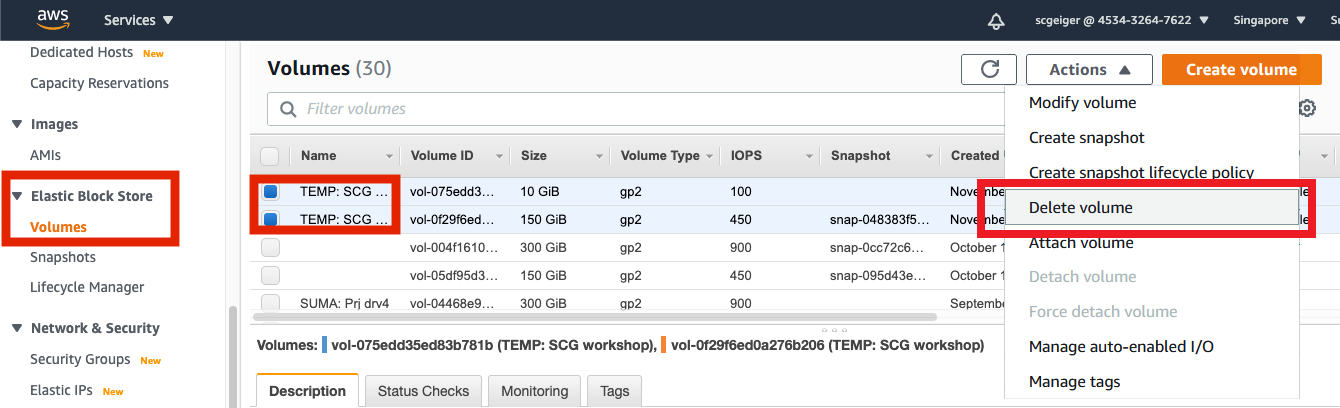
- In the prompt window, click Yes, Delete.
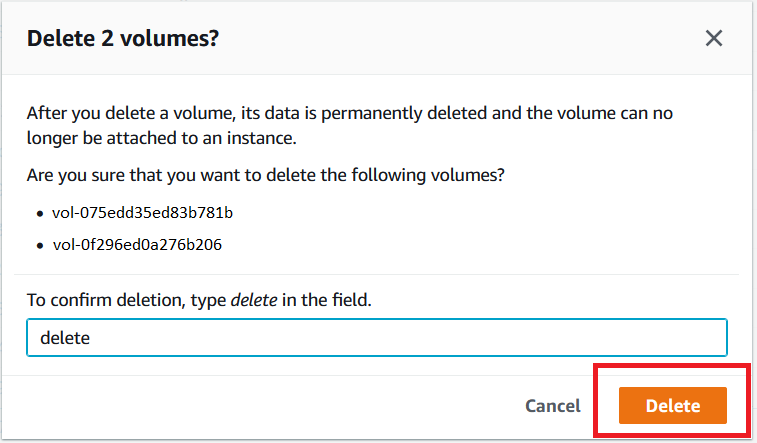
These volume status should now show “Deleting”. They will be gone shortly.