h. Stop and Terminate instance
Now let us stop and terminate the instance - before following these steps, listen to your instructor. For educational purposes, they may ask you to review the steps, but not actually terminate the instance.
-
Return to the AWS console. In the AWS Management Console search bar, type “EC2”, or click the EC2 Dashboard item in the left-hand menu.
-
Choose EC2 to open the EC2 Dashboard.
-
Click on Instances under the Instances section in the left navigation pane to view all the instances that are Running, Stopped and Terminated.
-
Select the instance created and click on Instance State, then Stop instance.
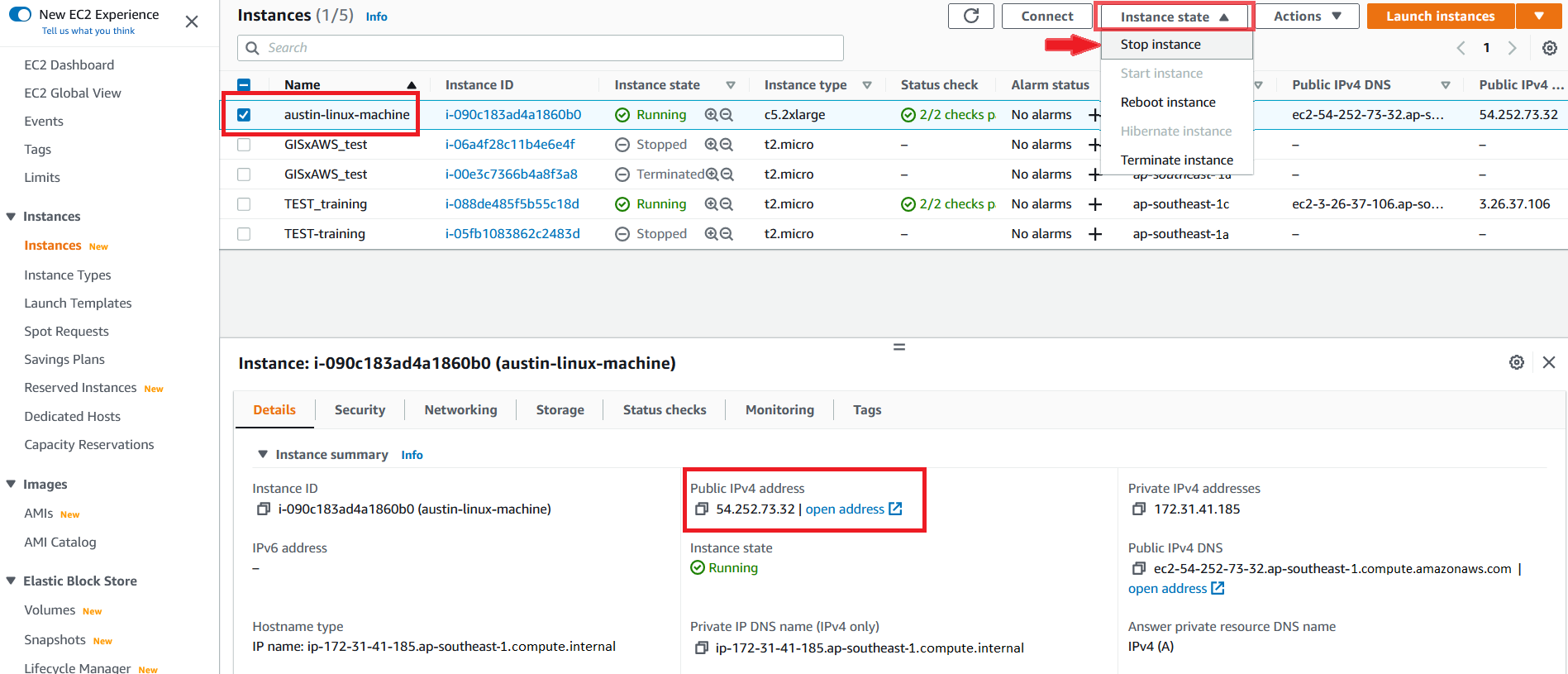
- Click on Stop to confirm stopping the instance.
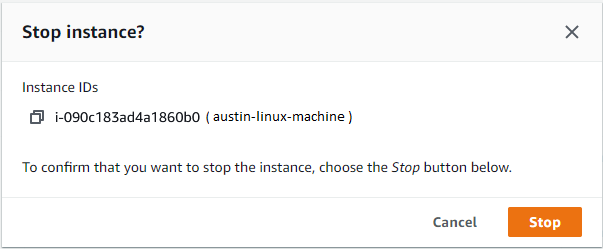
The instance will now attempt to stop, wait for a few moments for the instance to stop, until Instance State column shows Stopped.
We will now terminate the EC2 instance.
- Select the EC2 instance from the list of instances. Click on Instance State, and then click on Terminate instance.
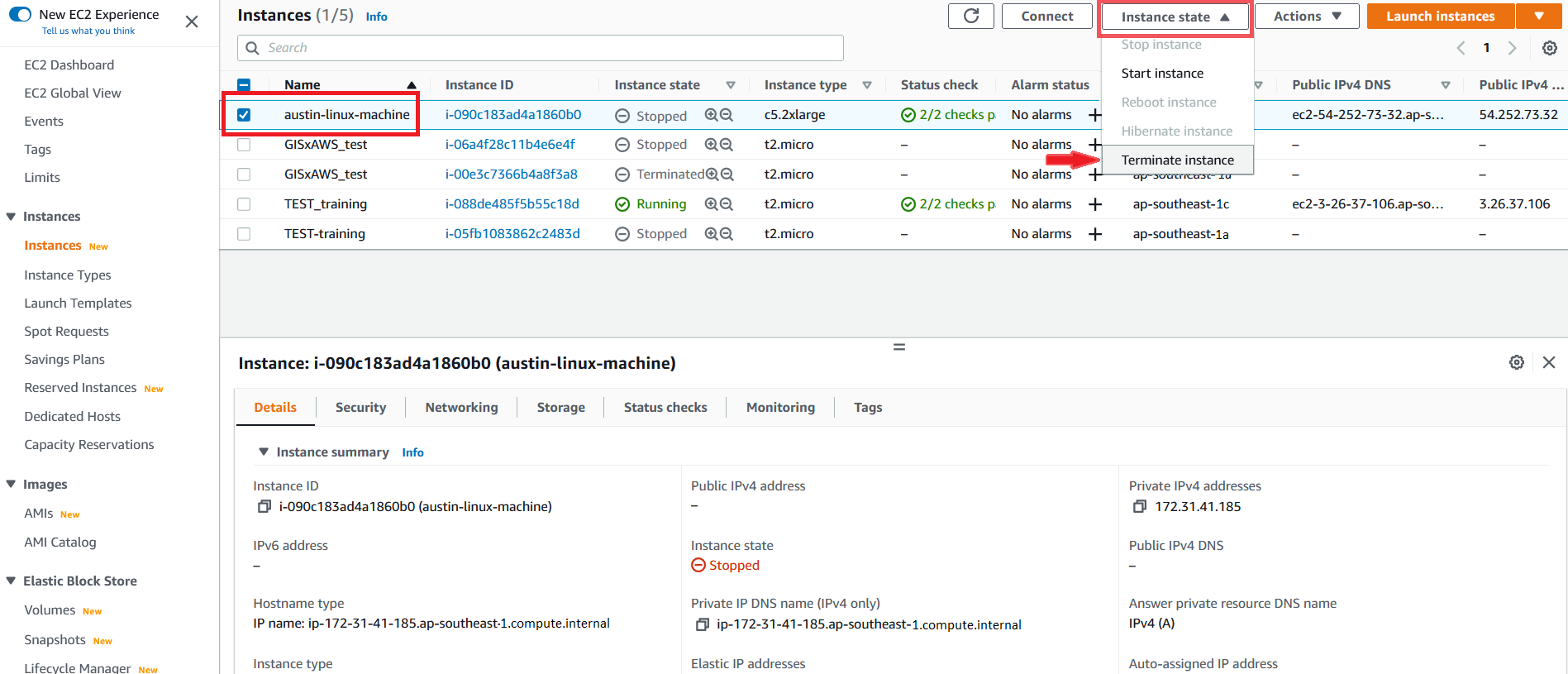
- In the Terminate Instance dialog, observe the note On an EBS-backed instance, the default action is for the root EBS volume to be deleted when the instance in terminated. Storage on any local drives will be lost. To proceed, select Terminate.
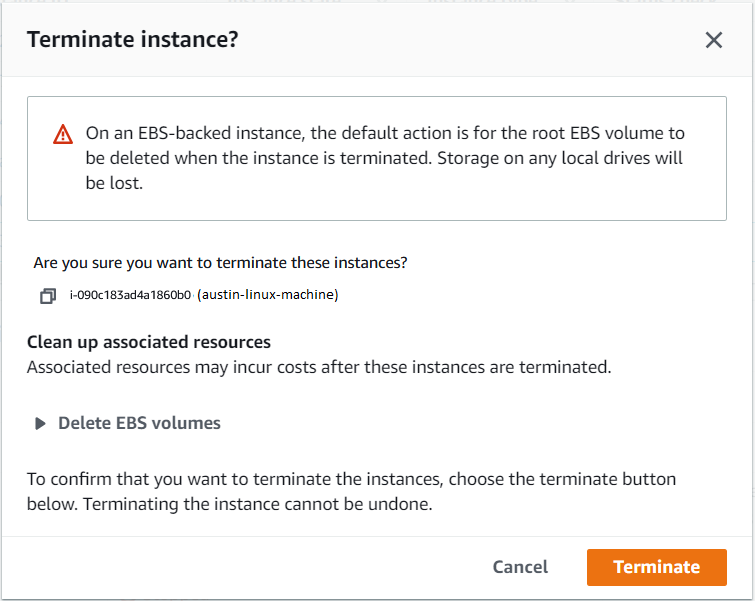
The instance will now be terminated.
- After a few minutes, the Instance State of the instance will update to show that it’s Terminated.